Fasten bulk BOM updates in Oracle PD
Seamlessly integrated with Oracle PLM Cloud, the BOM Manager ensures that the change orders with correct updates can be created to make mass changes in Item structures.
After the desired item is chosen In Oracle PD, the BOM Manager is triggered by using the Actions Menu.
There are 4 options in the BOM Manager:
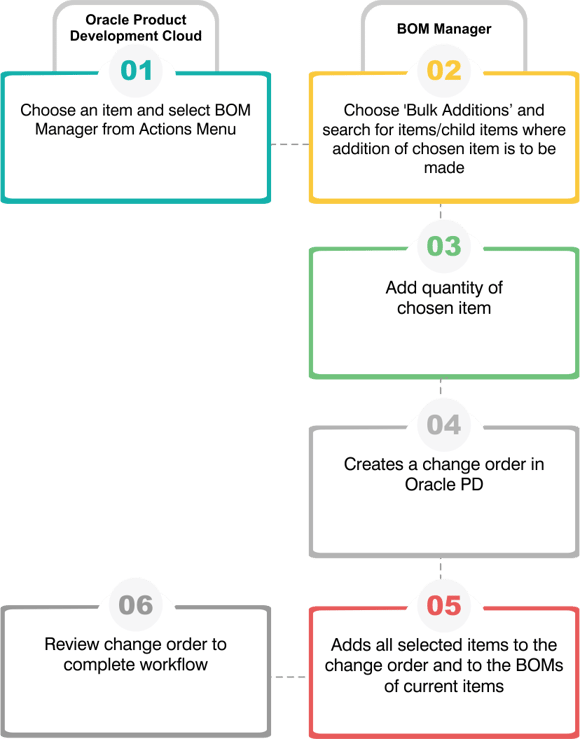
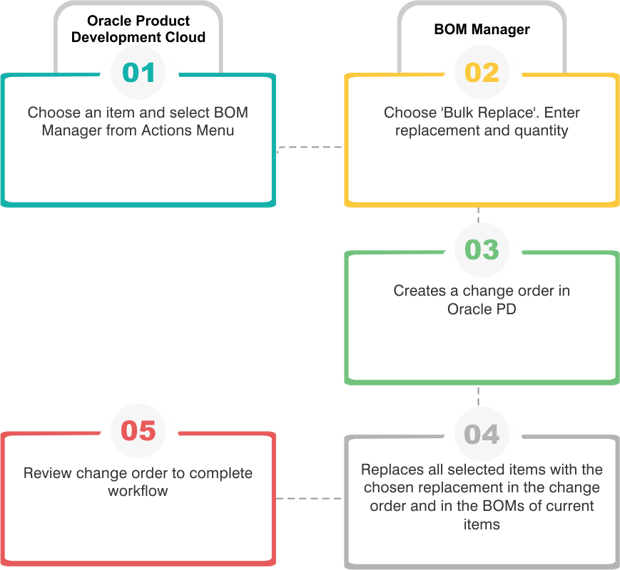
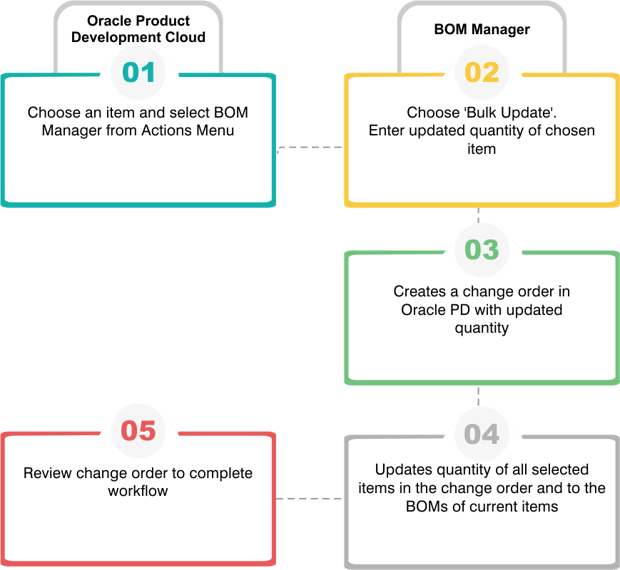
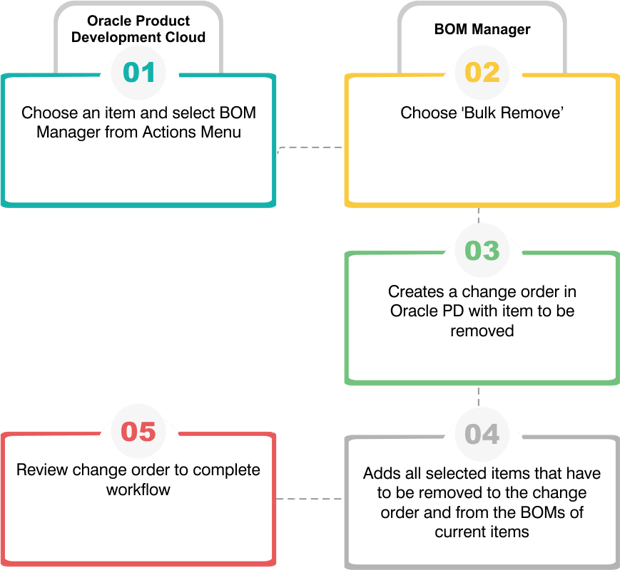
Find the right solution for your business
200 Spectrum Center Drive,
3rd floor, Irvine, CA 92618
1007 N Orange St. 4th Floor #503 Wilmington DE 19801
Phone: +1 (909) 300-5916
GoSaaS Canada, Inc.
1020 - 340 12 Ave SW,
Calgary, AB T2R 1L5
Phone: +1 587-968-2165
GoSaaS Malaysia Sdn. Bhd.
3A-1-13 Straits Quay, Jalan Seri Tanjung Pinang, 10470, Tanjung Tokong, Penang
Level 40 Mercu 2, KL Eco City No 3 Jalan Bangsar, 59200 Kuala Lumpur
Phone: +604-619-2749
Email: info@gosaas.io